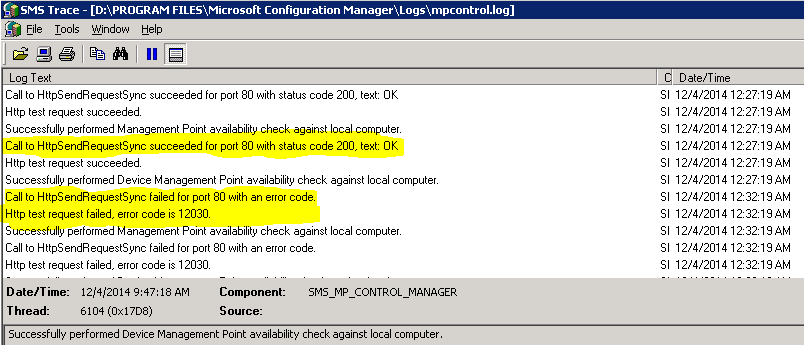The day to day
work was going on and as per the schedule i configured the patching activity
for the month of November 2014 and went for the tea break. When I came back and
though to check the status for my deployment I was shock to see that sccm
reporting was not working. I was not able to digest this truth because in next
2 hours my patching was about to start and I was totally depended on the sccm reporting
to check the status for the deployment.
When I starting
digging the logs I found that MPcontroller.log was throwing error “Http test request failed with error code 12030”
and will missing my code 200 L
.
So my next step
was to see what went wrong and I started checking IIS log and found that my IIS
was “Refused the connections request” that
was more confusing because I was not having any error to do googling.
Now I was
totally dependent on Microsoft detective known as “Event Viewer” and that as expected it gave me the hint that 3GB switch is
enabled in the Boot.ini file on the server at the same time when my
sccm MP went down. I was quiet lucky that was having knowledge about this as I have
read article on same in the past.
This issue
occurs if less than 20 megabytes (MB) of nonpaged pool memory is available on
the server. When less than 20 megabytes (MB) of nonpaged pool memory is
available, the Http.sys kernel mode driver stops accepting new connections.
This issue may occur in situations in which the /3GB switch is enabled in the Boot.ini file on the server
This issue may occur in situations in which the /3GB switch is enabled in the Boot.ini file on the server
Solution to Fix this is given below :
To work around this issue,
add the EnableAggressiveMemoryUsage registry entry to the following registry
subkey:.
HKEY_LOCAL_MACHINE\SYSTEM\CurrentControlSet\Services\HTTP\Parameters
Then, set the EnableAggressiveMemoryUsage registry entry to 1.
NOTE: Please take back up
of the registry to be on the safe side
To do this, follow these steps:
1. Click Start, click Run, type regedit in the Open box, and then click OK.
2. Click the following registry subkey:
HKEY_LOCAL_MACHINE\SYSTEM\CurrentControlSet\Services\HTTP\Parameters
3. On the Edit menu, point to New, and then click DWORD Value.
4. Type EnableAggressiveMemoryUsage, and then press ENTER.
5. On the Edit menu, click Modify.
6. In the Value data box, type 1, and then click OK.
7. On the File menu, click Exit to exit Registry Editor.
8. Restart the HTTP service. To do this, follow these steps:
a. Click Start, click Run, type cmd in the Open box, and then click OK.
b. At the command prompt, type net stop http /y, and then press ENTER.
c. At the command prompt, type iisreset /restart, and then press ENTER
And my
sccm was back and i completed my activity successfully.
Hope This
Was Helpful!!!
Amarpal
Singh Sandhu